Check A Record for Domain: How to Make Sure Your Domain Is Correctly Pointed
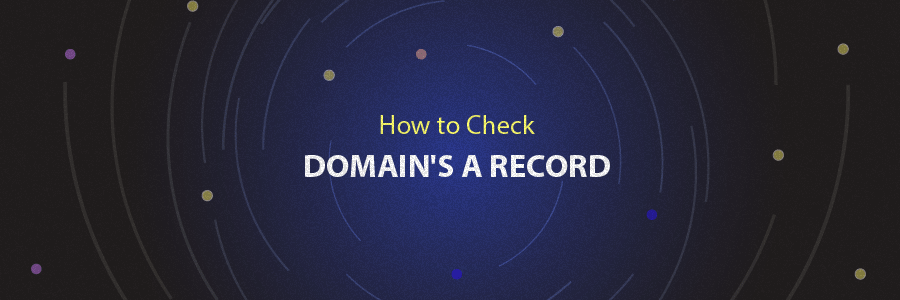
If your website is suddenly not available, that doesn’t mean you should start panicking. One of the most common causes is incorrect DNS records. In this tutorial, we’ll be discussing how to check the A record of your DNS and whether or not they’re correctly pointing to your hosting provider. So, you can get your website back in no time!

Finding Out the Correct A Record Value on Your hPanel
An A record is your domain’s IP address. It is used to resolve your domain name to the host server. Therefore, the browser can retrieve your database and display your website content whenever you visit your domain. So, it’s important to make sure your domain has the same IP address as the one provided by the hosting company.
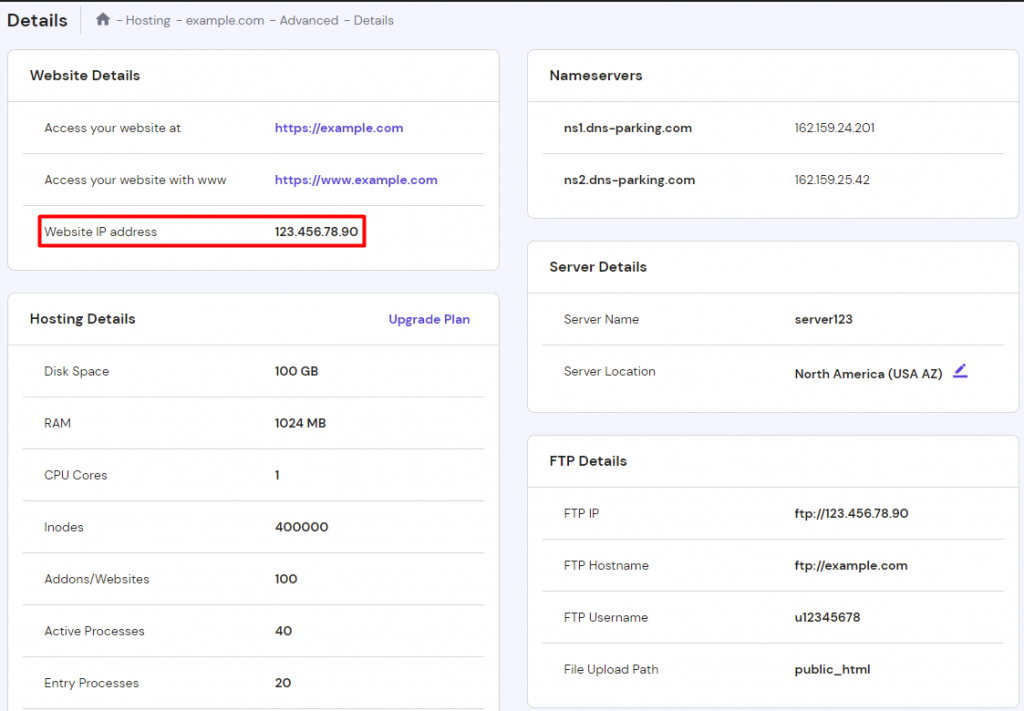
First thing first, you need to get the correct A record value. In Hostinger, you can access hPanel → Hosting, click Manage, and go to Hosting → Plan details. Then, you’ll see your host IP address on the left sidebar. Feel free to contact customer support if you cannot find that on your hPanel.
Checking Your Current A Record Value
See your current domain’s A record value through your domain control panel and computer console.
Using hPanel
Once you’re logged in to Hostinger’s hPanel, head over to the Domains section. Then, access your domain manager by clicking the Manage button on the domain you’re about to check.
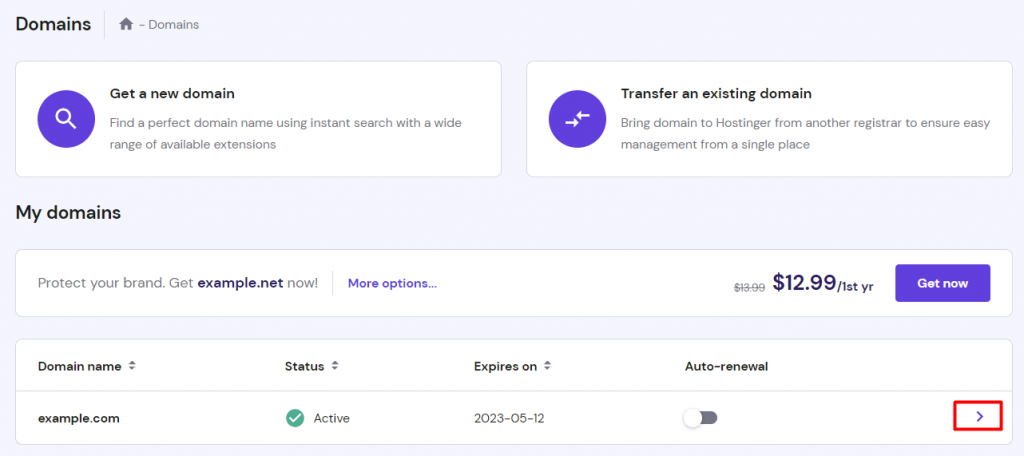
Select the DNS/ Nameservers tab, and the A record value details of your DNS is displayed under the A (Host) tab.
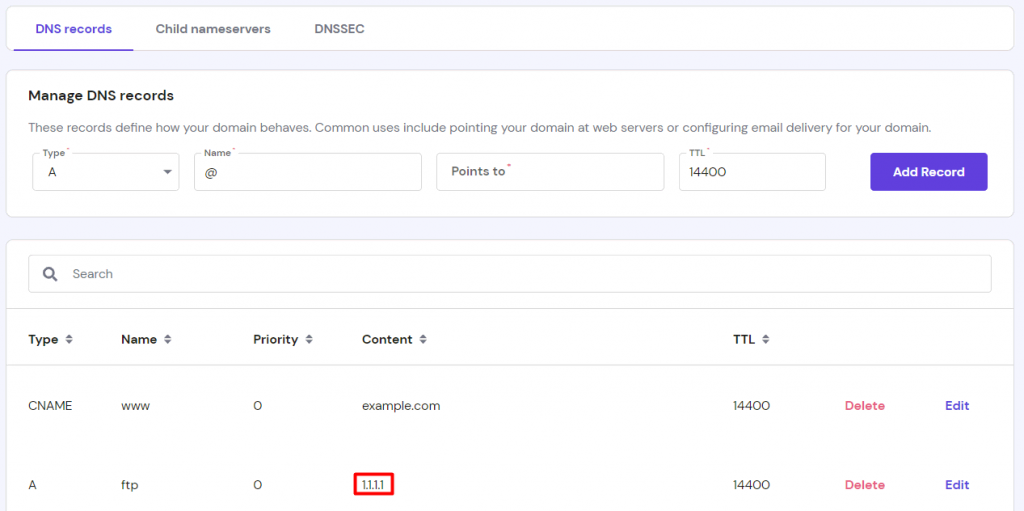
Bear in mind that in domains section you will only see on domain names that were registered with Hostinger. If your domain was registered elsewhere, you can still check your A record using your local computer console.
Using Local Computer Console
Check whether or not the domain is resolving into the correct host IP address by using the ping command in your computer console. It will not only check if the domain is resolving, but it will also show you its current IP address (A record).
You can do this on Windows’s command prompt, Linux’s console terminal, and macOS’s terminal.
Once you’ve opened the terminal window, type the following command:
ping yourdomain.tld
Important! Replace yourdomain.tld with your domain name.
Here’s the output on Windows’s command prompt (cmd):

Linux console will also display a similar output:

If you’re using MacBook, the same information will appear as well:

Important! The highlighted IP address in all of the methods above represents your domain’s IP address or the current A record.
Making Sure if Your Domain is Correctly Pointed
Since you know your domain’s current A record value, you can compare it to the one required by the hosting company. The value of your domain’s A record IP address should be the same as your hosting IP address.
If they are different, you need to replace your current A Record value with the one provided by your host. This value should be changed from where your nameservers are pointed to at the moment. You can check the nameservers of your domain on Hostinger’s WHOIS lookup tool and even point your domain to Hostinger.
Once you’ve accessed your domain manager on your hPanel, select the DNS Zone tab. Then, edit your domain’s IP address value under the A (Host) tab.

Once saved and propagated, your website will be available again! Bear in mind that propagation can sometimes take up to 24 hours.
Important! If your host specifically asks you to point the domain to certain nameservers, you need to check if your domain’s nameservers are correctly set up using a local computer console or a whois lookup website.
Conclusion
As you can see, A record is simply your domain’s IP address. It should be the same as your host IP address.
If your domain is not pointed correctly, you need to edit your current A record value. If it still yields no result, check whether or not your domain’s nameservers are correctly set up.

Comments
April 11 2023
i have emails and website with godaddy but hosting is with hostinger from april 02 i am not able to send and receiving any emails (management@essizconsultancyservices.com)on my mail box i have updated som DNS records today please help me up to restore my emails
April 14 2023
Hello there! I can see that you are using two different kinds of MX and SPF records which can be why you are unable to send or receive emails. Could you contact our live support so we can look into the issue further? Thank you!
October 26 2023
Important! If your host specifically asks you to point the domain to certain nameservers, you need to check if your domain’s nameservers are correctly set up using a local computer console or a whois lookup website. Conclusion
October 31 2023
My domain name is not registrar. How to register please say steps
November 10 2023
Hi there! Please reach out to our Customer Success Team, and we'll be happy to help you out in no time ?