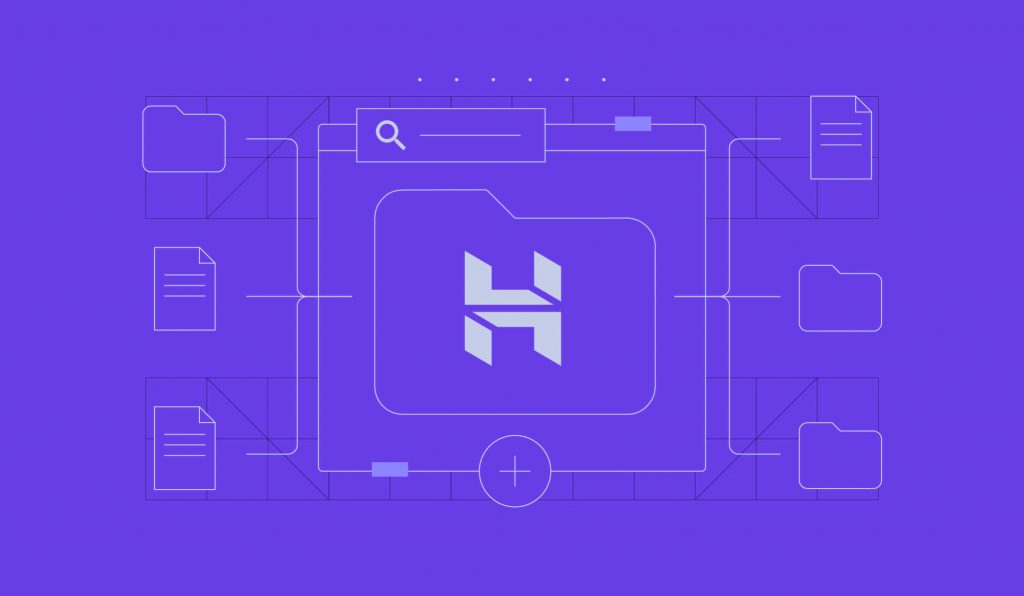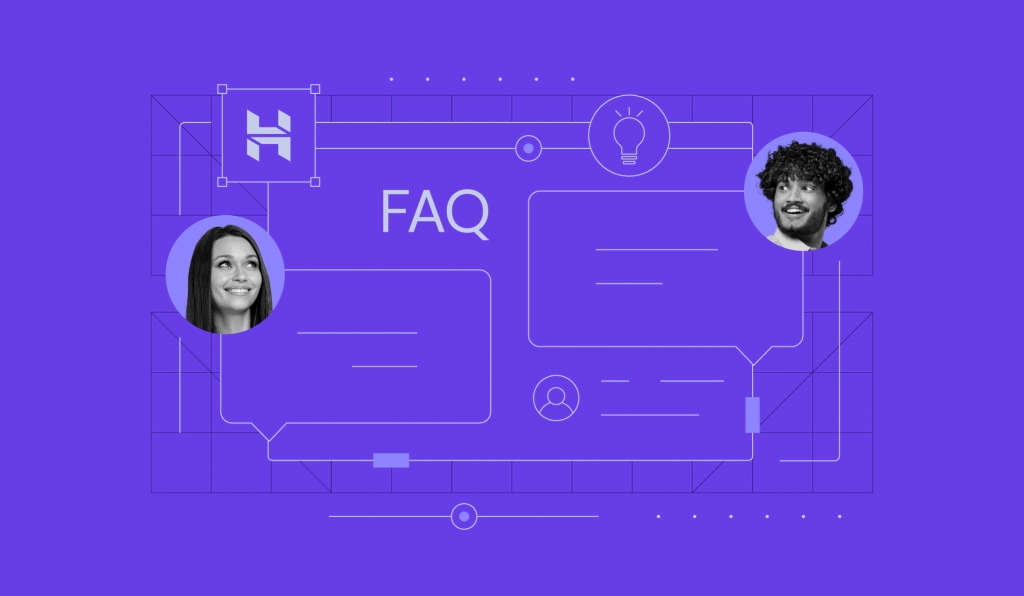How to Transfer Domain From GoDaddy to Hostinger in 4 Simple Steps
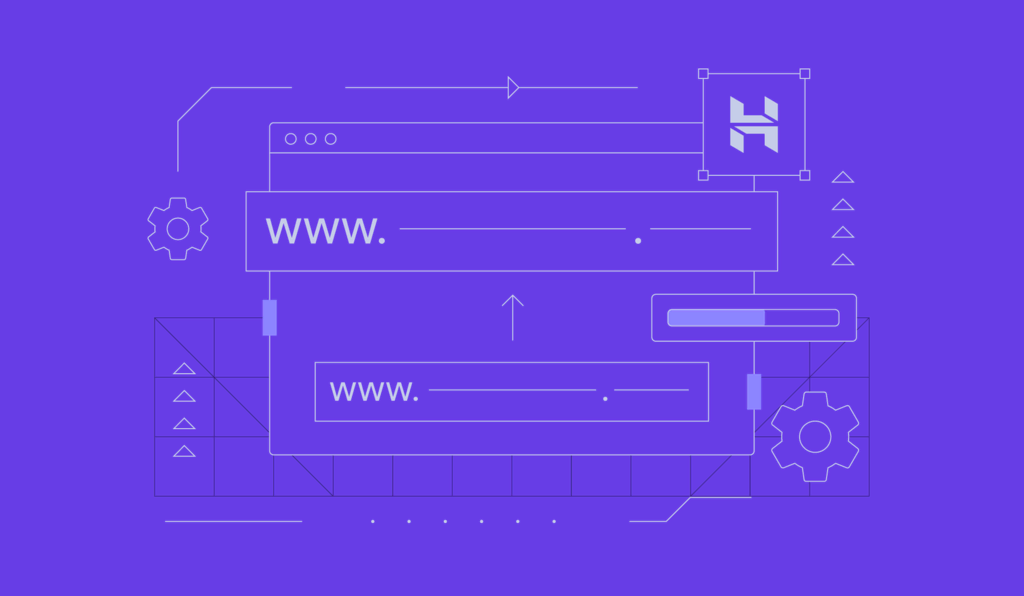
Transferring a domain to another registrar is a common practice to lower renewal costs, get better services and support, or consolidate it with your web hosting. While the process is straightforward, following the correct procedure is key for a successful transfer.
To help make the transition even smoother for you, this article will cover the steps to transfer a domain name from GoDaddy to Hostinger in detail. Let’s start by reviewing the domain transfer prerequisites.
Download Guide To Using Hostinger
Successful Domain Transfer Checklist
Before transferring a domain, make sure you meet the following criteria:
Have Full Ownership of the Active Domain
The registrant is the person who registered the domain name. To confirm your ownership, keep your contact details updated with your current registrar. The hosting provider will use this information to send you a confirmation email in order to proceed with the domain name transfer.
Additionally, make sure your domain is not expired. If it’s within the grace period, the transfer process will renew the domain for at least a year.
The Domain Must Be at Least 60 Days Old
The Internet Corporation for Assigned Names and Numbers (ICANN) requires a 60-day activation period for domain names before they can be transferred to another registrar. This rule helps protect registrants from unauthorized transfers.
On the other hand, country-code TLDs follow the policy set by their local registry. If you own this domain type, check with your current hosting provider for any specific requirements or restrictions.
The Domain Hasn’t Been Transferred in the Last 60 Days
If you’ve recently transferred the domain name, ICANN requires a 60-day waiting period before you can transfer it again to another registrar. This rule, which applies to all registrars, aims to prevent domain hijacking ‒ a malicious attack where an unauthorized party steals a web address.
You Have a Valid Authorization Code
An authorization code, also called an Auth-Code or EPP code, is a unique security key required for domain transfers. It acts as a password to verify ownership, providing an extra layer of security against domain hijacking and unauthorized transfers.
To initiate a domain transfer, you need to input the EPP code from GoDaddy to Hostinger as part of the verification process.
How to Transfer a Domain to Hostinger From GoDaddy
Make your domain transfer process easier by purchasing Hostinger’s web hosting plan first. Take advantage of our 30-day money-back guarantee to test our hosting features and decide which plan fits your needs best.
After setting up your hosting, follow these steps to migrate your domain to Hostinger.

1. Unlock the Domain at GoDaddy
Domain registrars offer a domain lock to protect registration details. When a domain is locked, the owner can’t initiate a transfer, change ownership details, or delete the domain.
GoDaddy enables this feature by default. Here’s how to turn it off:
- Sign in to your GoDaddy account and open the Domain Portfolio page.
- Click on the three-dot icon next to the domain name you want to transfer and select Turn Lock Off.

- Read the disclaimer and click Continue to confirm. If you enable Domain Protection, verify your identity by entering the code sent via SMS or your authenticator app. Alternatively, input the one-time password sent to your email.
- If the process is successful, the domain’s lock status should change to Off.

2. Point the Domain to Hostinger Nameservers
A domain name system (DNS) translates domain names into IP addresses, allowing browsers to locate and load the websites. When you transfer a domain, DNS settings often become temporarily locked, preventing edits.
To keep your website and email services running smoothly, point your domain to Hostinger before starting the domain transfer process.
Here’s how to do it:
- Open the Domain Portfolio page.
- Click on the three-dot icon next to the domain name you want to transfer and select Edit DNS.

- Open the Nameservers tab and select Change Nameservers.

- Choose I’ll use my own nameservers and enter Hostinger’s nameservers ‒ ns1.dns-parking.com and ns2.dns-parking.com.

- Click Save once you’re done. The DNS will take up to 24 hours to fully propagate worldwide.
3. Obtain the Authorization Code
Follow these steps to obtain your EPP code on GoDaddy:
- Open the Domain Portfolio page and click on the domain you want to transfer.
- Scroll down to the Transfer section and click Transfer to Another Registrar.

- Review the transfer checklist and select Continue.

- Read the final disclaimer and click Continue. This step deactivates domain privacy to ensure the contact details are transferred to the new registrar.
- Select Click here to see Authorization Code to obtain the EPP code. GoDaddy will also send the authorization code to your domain’s administrative email address.

4. Initiate Domain Transfer to Hostinger
After getting the Auth-Code from GoDaddy, purchase the domain transfer service from Hostinger’s hPanel dashboard.
Here’s how to do it:
- Log in to your Hostinger account and head to Domains. Select Transfer an existing domain to start the migration process.

- Enter the domain you want to migrate and hit Transfer.

- If your domain name is transferable, you’ll view the total transfer and renewal cost. Click Transfer to confirm.

- After making the payment, enter the EPP code and select Use Hostinger nameservers.
- Confirm the transfer via the email sent to you.
The domain transfer process takes between five to seven days to complete, depending on the previous registrar and the top-level domain (TLD).
Pro Tip
Close your GoDaddy account when you no longer need its services to simplify management and reduce costs.
Conclusion
Moving your domain name from GoDaddy to Hostinger is not as complicated as it may seem. To ensure you meet the transfer requirements, follow these steps:
- Unlock the domain name.
- Point the domain name to Hostinger nameservers.
- Get the EPP Code.
- Initiate the domain transfer to Hostinger.
We hope this article eased your domain transfer process from GoDaddy to Hostinger. If you have any questions, check the FAQ section or leave a comment below.
Pro Tip
Check out our guide on how to use Hostinger for domain and website management tips and best practices.
How to Transfer Domain From GoDaddy to Hostinger FAQ
This section will answer common questions about transferring domains from GoDaddy to Hostinger.
How Long Does It Take to Transfer a Domain?
Transferring a domain takes from five to seven days, depending on the domain’s TLD and the transfer policies of the old and new registrars. You can monitor the transfer status on Hostinger from the Domains section in hPanel.
Is Transferring Domains Free?
Most domain registrars charge a fee for transferring domains and extending their registration period by at least a year. The cost varies based on the TLD.
Is It Better to Transfer or Point a Domain?
It depends on your needs and preferences. Pointing your domain to a new hosting provider or registrar is quicker, as you only need to update the DNS settings. If you aren’t happy with your current provider’s services or support, consider transferring your domain to get better features and benefits.