Webflow vs WordPress Compared: Features, Ease of Use, SEO, Pricing, and More
If you’re debating whether to choose Webflow vs WordPress, you’re not alone. These platforms are popular for building and managing websites, each with unique strengths.
Understanding your needs, goals, and comfort level with technology is crucial when picking website-building software. Your choice can influence the site’s functionality, user experience, and performance in the long run.
In this guide, we will compare Webflow vs WordPress to determine what type of user each platform is best for. We’ll walk you through various aspects, from features and ease of use to pricing and support.
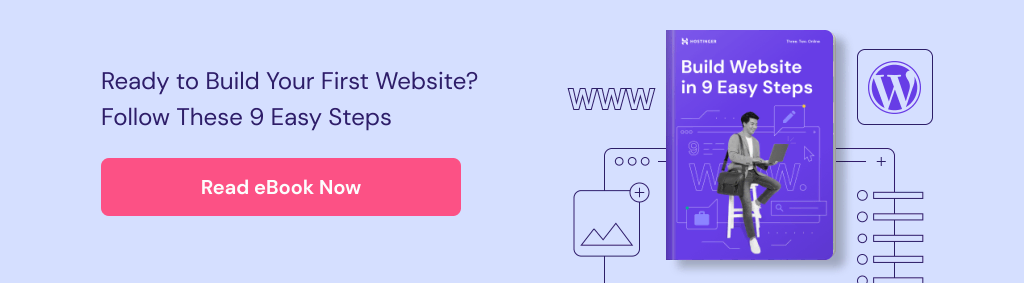
What’s the Difference Between Webflow and WordPress?
Webflow is an all-inclusive visual website builder that lets you quickly create a site with or without coding. Meanwhile, WordPress is an open-source content management system that offers great flexibility and customization options for your website.
Webflow Overview
Webflow is a visual website builder with a block-based drag-and-drop interface. It enables users to design their site in a user-friendly, no-code environment. That said, custom code insertion is possible, making it popular among both non-technical users and developers.
Due to its intuitive yet code-friendly system, Webflow has attracted millions of teams, developers, and designers across the globe. Enterprises like TED, Dropbox, and monday.com are some of its high-profile clients.
WordPress Overview
Started as a blogging platform, WordPress powers over 43% of all websites. Its open-source software allows near-limitless yet easy customization with its theme and plugin collection. Advanced users can also code to modify their site through the file editor.
This content management system (CMS) has gained traction among website owners of all skill levels, from bloggers and web developers to renowned enterprises. TechCrunch, Bloomberg Professional, Sony Music, and Flickr use the platform to run their business websites.
Important! We’re referring to WordPress.org, not WordPress.com in this article. The first is a self-hosted open-source content management system, while the latter is a website builder with its own hosting platform.
Webflow vs WordPress Comparison Table
| WordPress | Webflow | |
| Key Features | ⭐⭐⭐⭐⭐ | ⭐⭐⭐⭐ |
| Ease of Use | ⭐⭐⭐⭐ | ⭐⭐⭐⭐ |
| Themes and Extensions | ⭐⭐⭐⭐⭐ | ⭐⭐⭐ |
| eCommerce | ⭐⭐⭐⭐⭐ | ⭐⭐⭐⭐ |
| Security | ⭐⭐⭐⭐ | ⭐⭐⭐⭐ |
| Search Engine Optimization (SEO) | ⭐⭐⭐⭐⭐ | ⭐⭐⭐⭐ |
| Pricing | ⭐⭐⭐⭐ | ⭐⭐⭐ |
| Support | ⭐⭐⭐⭐ | ⭐⭐⭐⭐ |
Webflow vs WordPress: A Detailed Comparison
Without further ado, let’s compare the key aspects of Webflow vs WordPress – features, ease of use, themes and extensions, eCommerce capabilities, security, SEO, pricing, and support.
Webflow vs WordPress: Features
When choosing a platform to build a website, its set of features is an important consideration. A blogger may prioritize a user-friendly editor and SEO tools, while a web designer might focus more on theme customization options.
Webflow
What sets Webflow apart from other website builders is its aim to simplify web development without losing its advanced customization. You can create a site ready to launch or use code to modify it further.
Key features of Webflow include:
- Webflow Designer, the platform’s no-code visual editor.
- Over 2,000 free and paid templates.
- Embed code and custom code insertion with HTML, CSS, and JavaScript.
- Webflow CMS to create custom content for blog posts, news articles, projects, and more.
- Interactions to create animations for an immersive user experience.
- Amazon Web Services (AWS) hosting.
WordPress
Among all content management systems, WordPress is arguably the most intuitive and flexible one.
With its core features, you can create a basic website or a blog. The expansive plugin and theme collection make it possible to turn it into an online store, a membership site, a portfolio, a news publication, and more, even if you’re not a web developer.
Here are WordPress’s key features:
- Intuitive WordPress dashboard to manage the website’s settings.
- Gutenberg, WordPress’s visual editor for customizing pages and posts without having to code.
- Over 11,000 free WordPress themes and more than 60,000 free plugins in the official repository.
- Plugin and theme file editors to modify code files directly within WordPress.
- Multi-user management to assign different roles and privileges to team members.
Verdict
Both Webflow vs WordPress cater to many user types, but WordPress wins by a slight margin. While the core features are enough for a basic site, the vast plugin and theme selection make it possible to create any kind of WordPress site, from a simple blog to a large eCommerce store.
Webflow vs WordPress: Ease of Use
A platform’s ease of use can influence your website-building experience. The more intuitive it is, the easier and quicker you can build and optimize your site.
Webflow
Generally speaking, Webflow is similar to other website builders.
Simply sign up for a Webflow account and choose a template. Then, you will arrive at the Webflow Designer to manage pages, change styles, upload media, and more. Note that some features are only available after purchasing a Site plan.
Here’s what the Webflow interface looks like:
With this editor, performing direct changes on the website is easy. Just click on an element, and the right panel will show multiple settings to modify it to your liking.
Furthermore, all the essential website features are accessible within the Webflow Designer. The left panel includes menus to manage pages, navigation, users, media, eCommerce settings, and content using the Webflow CMS.
That said, getting used to Webflow may take some time. The drag-and-drop system is restrictive, as moving elements anywhere you like is not possible. Instead, you have to place them based on the layout’s pre-configured blocks.
Secondly, having all the settings and features in one place can overwhelm beginners.
For more guidance, follow the Get started checklist. It features explainers and video tutorials to help you get familiar with the interface.
WordPress
Unlike Webflow, WordPress requires purchasing a hosting plan and installing the software on your end. That said, Hostinger offers an automatic WordPress installation tool to speed up the process.
Simply choose a managed WordPress hosting plan, complete the payment, and answer several short questions about what kind of website you’re making. Then, the software will be set up.

You will land on the WordPress dashboard or admin panel, a menu-driven interface to manage pages, install plugins and themes, write blog posts, upload media, and more.
To edit pages and posts, WordPress offers a WYSIWYG and drag-and-drop interface called Gutenberg. The design is clean and simple to navigate. There are also pointers to help new users get familiar with the system.
As for theme customization, opt for one of these three methods – the Site Editor, Customizer, and visual page builder:
- Site Editor – ideal for new WordPress users. Introduced in WordPress 5.9, the feature is available for block themes. Like the Gutenberg editor, it has a drag-and-drop block arrangement and lets you edit the entire site.
- Customizer – best for users who use a classic theme and prefer a simple customization experience. You can change your WordPress site’s style and menu settings, but it doesn’t include drag-and-drop functionality.
- Visual page builder – if you use a classic theme but prefer a drag-and-drop editing interface, consider installing a page builder plugin, like Elementor or Beaver Builder.
Compared to Webflow, WordPress’s website-building settings may seem more disintegrated. That is, all the features are not accessible in a single place. However, this makes the interface design less cluttered, which beginners may find less intimidating.
Verdict
Both Webflow vs WordPress come with their own learning curve. That said, if you’re new to website creation, WordPress is the better choice. The dashboard and design interfaces are much more intuitive and quicker to learn.
On the other hand, Webflow Designer might suit those with prior design experience. The interface is much more advanced, offering more out-of-the-box features to control how your website looks and feels.
Webflow vs WordPress: Themes and Extensions
A theme shapes the appearance of a website, while extensions add various functionality to it.
Here’s how Webflow vs WordPress fare in their theme and extension collection:
Webflow

Webflow has over 2000 professionally-designed templates suitable for various business types, blogs, portfolios, and more.
On the Webflow directory, users can browse templates based on specific features, such as memberships, media lightboxes, or responsive sliders. While the platform offers a selection of free options, most are paid.
As for extensions, Webflow offers Apps or Integrations for various functions like marketing, performance, content, and online selling. Both can introduce new features to a Webflow site or connect it with third-party platforms, such as Google Analytics.
If you know HTML, CSS, and JavaScript, you can add custom code in the Webflow Designer. However, this function is only available for paid users.
WordPress
As an open-source platform, WordPress outshines Webflow with its vast theme and extension collection.
The official directory has over 11,000 free WordPress themes. You can also find paid options from marketplaces like ThemeForest and Colorlib.
In the WordPress ecosystem, extensions are called plugins. Over 60,000 free plugins are available, from SEO and security tools to contact forms and eCommerce solutions. Similar to themes, users can find premium plugins on third-party sites.
For advanced customization, you can use the plugin or theme editor to modify the code files. You can also use WordPress Playground to test and experiment with different designs before launching them on your live site.
Verdict
WordPress stands as the clear victor in this comparison. Whether you’re looking for free or paid themes and plugins, the CMS’s extensive collection offers the freedom to customize your WordPress website as you wish.
Suggested Reading
How to Install WordPress Plugins
40+ Best WordPress Plugins
How to Install WordPress Theme: 3 Efficient Methods + Tips for Switching between Themes
60+ Best Free WordPress Themes – A Complete List
Webflow vs WordPress: eCommerce
The right eCommerce platform should be easy to use and have all the features you need – letting you focus more on scaling your business.
Webflow
Webflow offers all the essential features to sell online:
- Product, cart, and checkout page customization for better branding.
- Possibility to sell physical and digital products, with a total of 50 variants per item.
- Order tracking to make sure your items are delivered safely.
- Custom delivery options.
- Payments from over 200 countries with credit cards, PayPal, Apple Pay, Google Pay, and Stripe.
- Automatic sales tax and VAT calculation for shoppers in the US, Canada, the EU, and Australia.
- Third-party integrations, like Shippo for order fulfillment and Printful for dropshipping.
Webflow has three eCommerce Site plans:
- Standard ($29/month) – best for small businesses. It allows selling up to 500 products and provides all the eCommerce features mentioned. However, be mindful of the 2% transaction fee.
- Plus ($74/month) – ideal for medium-sized businesses, as it allows up to 5000 products and has a 0% transaction fee.
- Advanced ($212/month) – designed for larger enterprises with extensive product listings. Display up to 15,000 products on the website.
WordPress
WordPress needs an eCommerce plugin to enable online selling capabilities on your site. WooCommerce is the most popular option for this. Here’s a list of its core features:
- A setup wizard that walks you through building the online store, from adding the products and setting up payments to customizing the site.
- Pre-made eCommerce store pages, including product category, checkout, basket, and customer account.
- Unlimited physical or digital products with multiple attributes.
- Customers’ transaction history.
- Product reviews, with the ability to review before approving them.
- Payments via direct bank transfer, cheque, or cash on delivery.
- Guest checkout for faster transactions.
- Product filters by rating or stock level.
The free version is sufficient for a small online store operating locally. If you want to grow your business and optimize the shopping experience, we recommend installing these WooCommerce plugins on your WordPress site:
- WooCommerce Payments – accept major credit and debit cards safely using this in-house payment solution. It comes with pay-as-you-go transaction fees.
- WooCommerce Blocks – get ready-to-use WordPress blocks to display bestselling, hand-picked, newest, or top-rated products across your online store.
- Product Add-Ons – give customers more options when they make a purchase, such as gift wrapping, tipping, or text input to add a special message to their items.
Verdict
WordPress with WooCommerce makes for a free yet flexible platform that is highly customizable with optional add-ons. As a result, you have complete control over how much to spend on your online selling tools.
In contrast, Webflow’s eCommerce solution is all-inclusive but has a higher starting cost.
Webflow vs WordPress: Security
Security is another major consideration when choosing the best platform to build your website. A secure site protects your data and helps build customers’ trust.
Webflow
As proprietary software, Webflow has total control over its system, apps, integrations, and themes’ security. The platform adheres to recognized industry security standards, including ISO 27001, CIS, CCPA, SOC 2, and the GDPR.
Plus, it automatically backs up all files and data as you make website changes. However, there is no information about malware protection, and users don’t have the freedom to install their own security app if needed.
As for web hosting security, AWS includes built-in features to protect your Webflow websites, like free SSL certificates and in-transit data encryption with TLS.
WordPress
WordPress releases regular updates and security patches to keep websites safe at all times. You can also refer to the dashboard’s Site Health page to see what actions to take to reduce security risks.
That said, since WordPress is open-source software, users have to be more proactive at implementing the best security practices – starting with choosing a secure web hosting provider.
Hostinger, for instance, offers free SSL certificates, an automatic malware scanner and removal tool, and a vulnerability checker for plugins and themes.
Additionally, the WordPress repository has a vast collection of free security plugins. To name one, Wordfence is an industry-leading firewall to block malicious actors from accessing your website.
Verdict
This category’s winner depends on your preferences. Webflow users rely heavily on the platform’s security, offering simplicity but less control.
On the other hand, WordPress offers the freedom and responsibility to choose your own hosting provider and security plugins. While this may require more involvement, it can also result in personalized protection.
Suggested Reading
How to Improve WordPress Security: 22 Methods to Protect Your Website
Webflow vs WordPress: SEO
Organic traffic plays an important role in a website’s success. As such, SEO tools have become an indispensable component of website-building platforms.
Webflow
Regarding SEO, Webflow includes several fundamental features:
- Title tag and meta description editor to help search engines understand your page and make them appear on relevant results pages.
- Customizable URL slugs to make them more readable for users and search engines.
- Automatic sitemap generator to aid search engines in crawling your site.
- 301 redirects, which are useful for preserving rankings when changing URLs or removing pages.
- Alt text editor to enhance accessibility and give search engines more context about your pictures.
- Mobile site editor to make the design responsive.
Additionally, code generated by Webflow is typically clean, semantic, and easily readable for search engines. Their AWS hosting also has multiple data centers worldwide, ensuring fast site speed no matter where the visitors live.
To add advanced SEO tags or schema markup, users can utilize the custom code editor.
Finally, Webflow offers an SEO content app called StoryChief which provides suggestions on how to optimize content.
WordPress
WordPress is often considered the best CMS for SEO. In fact, 45% of CMS-based websites that dominate Google use WordPress.
The core WordPress SEO features include:
- Site visibility settings to make your website more visible on search engines.
- Custom permalink structures to create SEO-friendly URLs.
- Manual comment review to prevent spam and malicious links, improving your site’s trustworthiness.
- Image alt text and file name editor to optimize your visual content.
For more settings, WordPress integrates with plenty of SEO plugins. We recommend All in One SEO (AIOSEO), as it offers tools like site analytics and page analysis that suggest actions for content improvement.
During the onboarding process of our WordPress hosting, users can opt to install AIOSEO from the get-go. Check out our AIOSEO tutorial for more guidance.
For more advanced features, users can upgrade to a Pro plan or install other SEO plugins that have their desired tools.

Since WordPress is a self-hosted platform, your web hosting can significantly influence your SEO efforts. Hostinger offers performance-enhancing features that make your website score 100 on PageSpeed Insights, including LiteSpeed Cache, Object Caching, and an in-house Content Delivery Network (CDN).
Verdict
WordPress takes the lead in the SEO round.
While Webflow handles the essentials, it requires technical coding skills for advanced features. WordPress’s SEO plugin selection caters to various user needs, offering a more user-friendly optimization experience.
Suggested Reading
WordPress SEO: Optimization Tips, Best Practices, and SEO Plugins
Webflow vs WordPress: Pricing
Whether you’re a blogger, a web designer, or a business owner, choosing a platform that’s suitable for your budget is vital.
Let’s see whether Webflow or WordPress has better value for money.
Webflow
Technically, you can create a Webflow site at zero charge, but the free plan has limited features. For instance, you can only use a webflow.io subdomain, get 1 GB bandwidth, and manage up to 50 CMS items. Plus, the custom code editing and SEO tools are inaccessible.
To make the most of the platform, you need a General or eCommerce site plan.
The General Site plans range from $14–39/month. One license applies for a single site and includes a custom domain. Higher-tier plans have more form submissions, member accounts, and hosting resources to handle more traffic.
We’ve reviewed the eCommerce Site plans earlier, which cost between $29–212/month.
Keep in mind that most of Webflow templates are premium, ranging from $24-149/single-use license.
WordPress
The WordPress software itself is free to download. Therefore, most of the expenses will come from your hosting services, domain, plugins, and themes.
How much users spend on these aspects vary widely. Generally, a hosting provider can cost anywhere from $5–$100/month, whereas the average price for a .com domain is around $10/year.
Hostinger offers WordPress hosting plans starting at $2.99–$9.99/month, with each one catering to different user and performance needs.

If you’re running a small online business, check out the Business plan. At $3.99/month, it comes with 200 GB NVMe storage, unlimited bandwidth, and a free custom domain – including .com.
Plus, get access to WordPress-optimized features like the one-click staging tool, WP-CLI, and WordPress AI content generator.
For premium plugins and themes, the pricing can vary between $2 to hundreds of dollars for a license. That said, the WordPress directory has plenty of free robust options.
Verdict
WordPress offers better value than its competitor.
With Webflow, users can only access certain features by purchasing a particular plan. In contrast, WordPress’s open-source nature lets you choose your own hosting, plugins, and themes, giving you more control over site-related expenses.
Suggested Reading
How to Choose a Web Hosting Plan at Hostinger?
How Much Does a WordPress Website Cost?
Webflow vs WordPress: Support
If you’re a beginner, you’ll need all the help you can get to create a fully-functioning website. With this in mind, let’s start comparing Webflow with WordPress in terms of customer support options.
Webflow
Webflow has four customer support channels:
- Webflow Support – the platform’s knowledge base. Select a topic you need help with and browse dozens of articles to find the right solution to your problem.
- Webflow University – this page includes various course series and standalone lessons on Webflow web design. The video instructions make it great for beginners.
- Webflow Forum – connect with fellow users and ask for tips and tricks to use the platform. Webflow also utilizes this page to publish important updates.
- Email – for direct support, contact the Webflow team via support@webflow.com. This service is available from Monday to Friday, and expect a reply in up to 48 hours.
If you have some prior web development experience, these support options may be adequate. For complete beginners who need hands-on guidance, however, they may seem lacking.
WordPress
By default, WordPress offers the following support channels:
- Documentation – find answers to the most frequently asked questions about WordPress’s core features.
- Community support forums – if you need further assistance, post your question to one of the appropriate forums. You can also ask for help with WordPress themes, plugins, and advanced topics.
- Libera Chat – WordPress uses this IRC network to assist its users. Make sure to follow their community guidelines before posting a question.
While it doesn’t have as many options as Webflow, it also has a large community dedicated to creating tutorials and resource guides for fellow WordPress users.
Hostinger Tutorials is a good example – we have hundreds of WordPress articles for any skill level, from beginners to advanced users.
Additionally, many hosting providers offer WordPress-related support. For instance, we offer a Hostinger WordPress plugin that gives users step-by-step guidance on how to set up their website. You can also get professional help from our Customer Success agents 24/7.
Verdict
Both WordPress and Webflow offer plenty of ways to get help. That said, given the abundance of resources, WordPress is the victor in this category. Plus, many web hosts offer dedicated support to give WordPress users firsthand assistance.
Webflow vs WordPress: Which One Should I Use
Let’s see what type of user Webflow and WordPress are best for.
When Should You Use Webflow
Webflow is best for those who want to:
- Learn web design – if you don’t mind the learning curve, Webflow is a great platform to get familiar with the fundamentals.
- Focus on the visual aspects of web development – many freelancers and agencies use Webflow to skip coding and speed up their process.
- Use an all-in-one solution – Webflow has a comprehensive range of features, giving users everything they need to launch an online presence.
However, we don’t recommend it for users with:
- Budget constraints – Webflow’s pricing may seem expensive when evaluated against other website builders. Plus, there are more premium theme options than free ones.
- Limited time to master the interface – compared to WordPress, Webflow’s visual editor may look more complex and overwhelming for beginners.
When Should You Use WordPress
WordPress is ideal for users who:
- Are new to website-building – WordPress’s user-friendly interface is easy to navigate, and many hosting platforms offer one-click software installation to speed up the setup.
- Want more freedom and flexibility – WordPress’s thousands of themes and plugins enable users to design a unique website that best suits their preferences.
- Prioritize affordability – the WordPress software is free, and many themes and plugins are also available at zero cost. Plus, many web hosts offer cheaper plans than Webflow.
On the other hand, WordPress may not be suitable for those who:
- Need their back-end aspects handled – for users who are less tech-savvy or prefer not to deal with the technical side, such as updates and security, WordPress can seem overwhelming.
- Prefer a guided experience – WordPress’s open-source ecosystem may be too broad and time-consuming for those who desire a more curated approach with directly integrated theme and plugin choices.
Conclusion
WordPress and Webflow are powerful platforms for creating a website, but choosing one depends on your needs and preferences.
Overall, WordPress is the best choice for beginners. The interface is user-friendly and comes with many easy customization options. If you want to try WordPress, check out the WordPress playground demo and experience their editor firsthand.
On the other hand, Webflow is ideal if you prefer an all-in-one tool and don’t mind investing time to master the platform’s intricate web design features. Consider signing up for the free starter plan to familiarize yourself with the interface and see if it works for you.
Switching tools while you’re running a website can be a hassle, so try them both before making a decision. Good luck.
Discover Other WordPress Alternatives
15 Best CMS Platforms to Start a Website in 2024
16 Best WordPress Alternatives for Your Site
Website Builder vs WordPress: Which One Is for You?
Wix vs WordPress Compared: Customization, Pricing, SEO, Support and Others
Squarespace vs WordPress – Which Is Best for Your Website?
Joomla vs WordPress: Which CMS Should You Use?
Drupal vs WordPress: Which Platform Is Better for You?
Webflow vs WordPress FAQ
Find answers to some frequently asked questions about Webflow vs WordPress.
Is Webflow Better Than WordPress?
Whether Webflow is better than WordPress depends on your preferences. If you’re looking for an all-inclusive platform, Webflow may seem the better option. However, for those who prefer a user-friendly interface and extensive plugin options, WordPress is the best choice.
Do Professional Web Designers Use WordPress?
Many professional web designers use WordPress. Check out the WordPress showcase to see top companies creating their websites using the CMS. Most Hostinger customers also use WordPress and our hosting to build websites for their clients, like Creative Graphics UK.
Is WordPress Cheaper Than Webflow?
With the right tools, WordPress can be more affordable than Webflow. You can use free or low-cost plugins and themes so long as they come from trusted developers. Additionally, our mid and high-tier managed WordPress hosting plans include a free domain and SSL certificate, which can significantly reduce expenses.
Can I Migrate My Website From Webflow to WordPress?
Yes. You can migrate your website from Webflow to WordPress by downloading your content files and installing a plugin to import CSV files into the CMS. Then, you can recreate your website.











