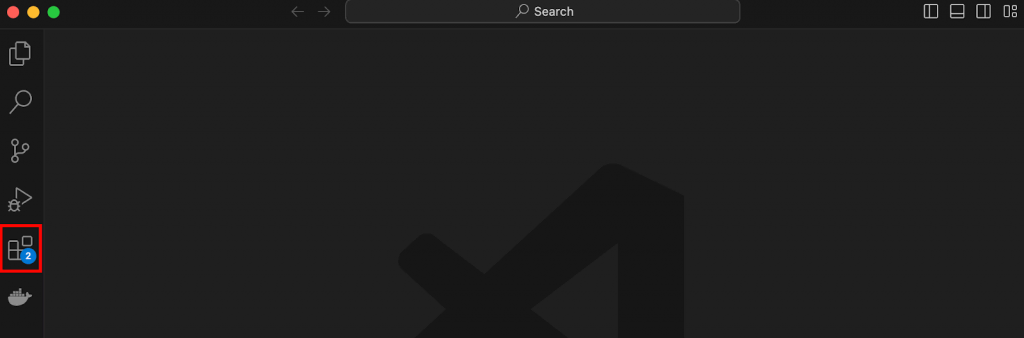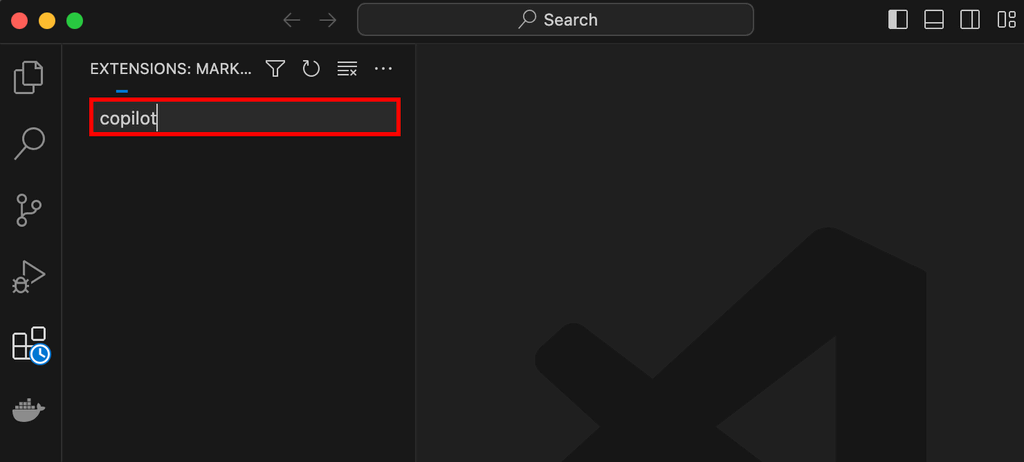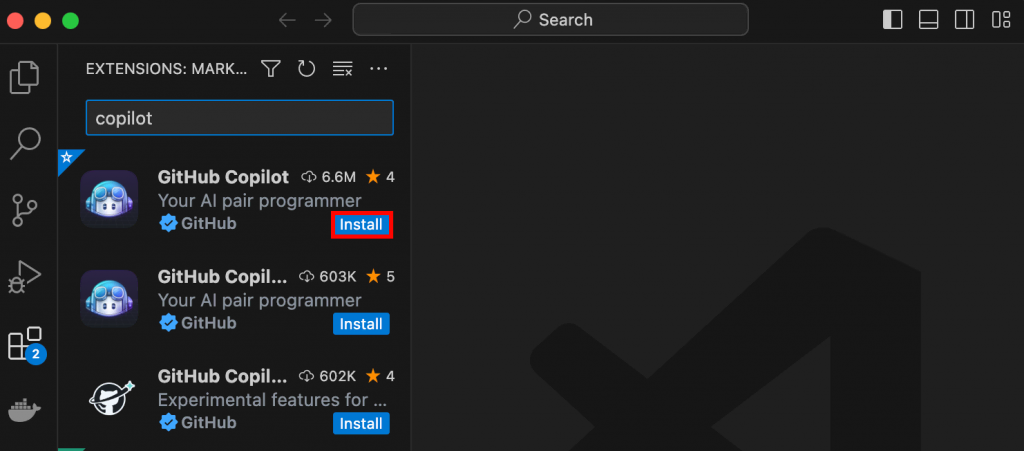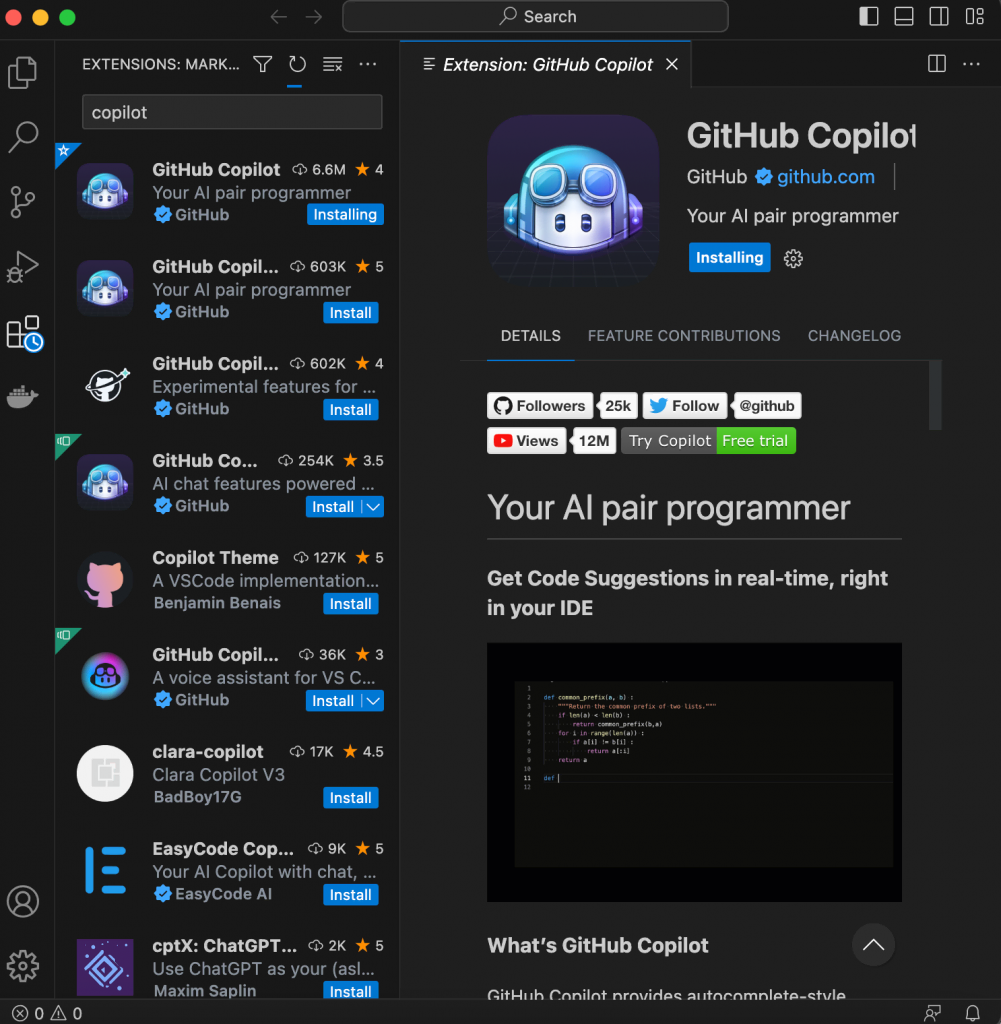How to Use GitHub Copilot: Setting Up and Learning Various Useful AI Coding Methods
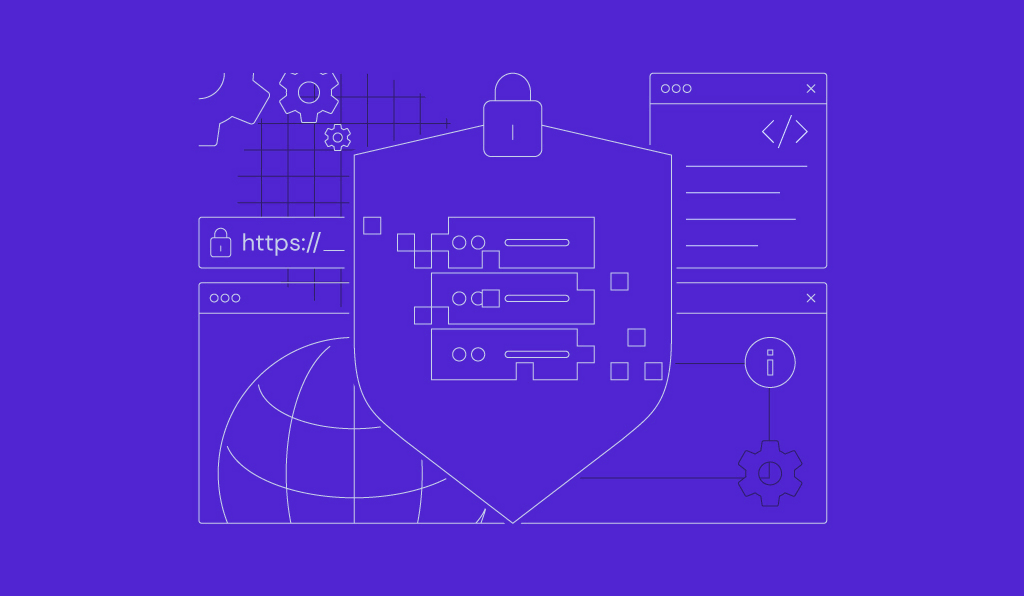
GitHub Copilot is a code suggestion tool designed to act as your AI pair programmer, helping developers code more quickly and accurately. Thanks to AI, Copilot provides intelligent suggestions and automates repetitive coding tasks.
In this comprehensive guide, we will walk you through the process of setting up GitHub Copilot and explore its various features and applications. Whether you’re a beginner or an experienced developer, this article will equip you with the knowledge and skills to properly harness GitHub Copilot in your next coding project.
What Is GitHub Copilot?
GitHub Copilot is an advanced AI-powered code suggestion tool that revolutionizes software development. Powered by state-of-the-art machine learning (ML) models, GitHub Copilot seamlessly integrates with Visual Studio Code, Visual Studio, Vim, Neovim, and the JetBrains suite of IDEs to provide intelligent suggestions as you code. It analyzes your code in real-time, predicts the next lines, and offers context-aware suggestions for completing statements, functions, and more. By learning from vast code repositories, GitHub Copilot provides accurate and efficient code snippets, helping you write code faster and more efficiently.
The GitHub Copilot plugin is designed to assist developers throughout the coding process. As you type, Copilot acts as an AI pair programmer. The underlying ML models enable GitHub Copilot to understand the patterns and best practices prevalent in the coding community, providing code suggestions based on the context and improving the quality of the generated code.
Why Use GitHub Copilot
GitHub Copilot enhances your coding speed, code quality, and overall development process. Here are some key reasons why you should add GitHub Copilot to your coding workflow:
Improve Coding Speed
With GitHub Copilot’s intelligent code suggestions, you can significantly speed up your coding process. You can use GitHub Copilot to generate code, complete statements, and automatically suggest entire functions or classes. This saves you valuable time and reduces the need for manual typing, especially when working with repetitive or boilerplate code.
Enhance Code Quality
Copilot’s AI algorithms are trained on a vast data set, enabling it to suggest accurate and high-quality code. By leveraging Copilot’s suggestions, you can ensure that your code adheres to the highest standards, follows established patterns, and avoids common mistakes. This helps improve the overall quality and maintainability of your codebase.
Reduce Coding Errors
As your AI pair programmer, GitHub Copilot helps you reduce the likelihood of syntax errors and typos. The plugin provides context-aware suggestions that align with your coding intentions, helping you avoid common mistakes and reducing the debugging time required. By catching potential errors early on, Copilot helps improve code accuracy and reduces the likelihood of bugs.
Boost Developer Productivity
By automating repetitive coding tasks and offering accurate suggestions, GitHub Copilot allows you to focus on the higher-level aspects of your projects. It frees up your time and mental energy, enabling you to tackle more challenging coding problems or explore innovative solutions. Copilot’s assistance streamlines your development process and boosts overall productivity.
By incorporating GitHub Copilot into your coding workflow, you can harness the power of artificial intelligence to write code more efficiently, improve code quality, and reduce errors. In the next section, we will guide you through the installation and setup process of GitHub Copilot.
Pro Tip
If you are a student, teacher, or maintainer of a popular open-source project, you can use GitHub Copilot for free, as long as you can verify your status. Anyone can also test Copilot for free, as the tool offers a 30-day free trial for new users.
How to Install GitHub Copilot
Installing GitHub Copilot is a straightforward process, regardless of whether you use Visual Studio Code, Visual Studio, Vim, Neovim, or JetBrains integrated development environment (IDE) suite. You also need a GitHub account. In this example, we will be installing the GitHub Copilot extension for Visual Studio Code:
- Open Visual Studio Code
If you haven’t installed Visual Studio Code, you can download it from the official website.
- Open the Extensions View
Click on the Extensions icon in the sidebar on the left-hand side of the editor (or use the shortcut Ctrl+Shift+X on Windows/Linux or Cmd+Shift+X on macOS) to open the Extensions view.
- Search for “GitHub Copilot”
In the Extensions view, type “GitHub Copilot” into the search bar. From the search results, find the “GitHub Copilot” extension developed by GitHub, and click on it.
- Install GitHub Copilot
On the extension page, click the “Install” button to start the installation process.
- Wait for the installation to complete
Visual Studio Code will download and install the GitHub Copilot extension. You will see a progress bar indicating the installation progress.
- Restart Visual Studio Code
After the installation is finished, restart Visual Studio Code for the changes to take effect.
Once you’ve completed these steps, GitHub Copilot will be successfully installed and ready to use in Visual Studio Code. In the next section, we will look at the various ways you can use GitHub Copilot in your coding tasks.
Pro Tip
You can manage your GitHub repository easily from hPanel. Learn more about how to deploy a Git repository through hPanel in this article.
How to Use GitHub Copilot
GitHub Copilot offers a range of functionalities to assist you throughout the coding process. We will explore different ways GitHub Copilot works and how you can use it effectively in pair programming.
Writing Code Snippets Using GitHub Copilot
GitHub Copilot can generate code snippets for various programming languages and frameworks. To use this feature, start typing a code snippet or a specific programming pattern, and Copilot will provide suggestions to complete it. You can choose from the suggested snippets and incorporate them into your source code.
For example, let’s say you’re working on a JavaScript project and need to create a function to calculate the average of an array of numbers. As you start typing “# Calculate average of array” Copilot will suggest snippets like:
function calculateAverage(array) {
const sum = array.reduce((acc, num) => acc + num, 0);
return sum / array.length;
}
Using GitHub Copilot saves you time by providing coding assistance tailored to your specific needs, improving your overall programming productivity.
How to Use GitHub Copilot to Provide Code Suggestions
When writing code, GitHub Copilot analyzes your code context and suggests the next lines or statements based on the patterns it has learned. Let’s say you’re working on a Python project and need to implement a for loop to iterate over a list. As you start typing “# for each item in list” Copilot will provide suggestions like:
for item in my_list:
# Code block
You can accept or modify the suggestions provided by Copilot, tailoring them to your specific requirements and streamlining your coding process.
How to Use GitHub Copilot For Code Refactoring
Copilot can assist you in code completion and refactoring code by suggesting alternative implementations or optimized versions. For instance, suppose you have a piece of code that iterates over a list and appends values to a new list. Copilot may suggest a more efficient list comprehension:
new_list = [item * 2 for item in my_list]
By highlighting a section of your code that needs improvement or optimization, Copilot can provide valuable suggestions for refactoring, making your code cleaner and more efficient.
How to Use GitHub Copilot For Debugging Code
When you enable GitHub Copilot, you can use it during the debugging process. Let’s say you encounter an error in your JavaScript code and need to check if an array contains a specific element. As you start typing “# Check if array contains element” Copilot may suggest code like:
const containsElement = myArray.includes(element);
Copilot’s suggestions can accelerate the debugging process, providing potential fixes or solutions to the problems you encounter, and improve the efficiency of your quality assurance.
Advanced Usage Scenarios
GitHub Copilot can be particularly helpful in advanced scenarios where complex algorithms, intricate design patterns, or specific programming paradigms are involved. Here are a few examples of how Copilot’s assistance can be invaluable:
Algorithmic Problem Solving
When tackling algorithmic problems or coding challenges, Copilot can assist in generating code for common algorithms, data structures, or optimization techniques. For instance, when working on a sorting algorithm, Copilot can generate snippets for quicksort, mergesort, or other sorting techniques, helping you save time and focus on solving the core problem.
Let’s say you’re working on an algorithmic problem that requires finding the maximum element in an array. As you start typing “# Find maximum element in array” in your preferred programming language, Copilot may suggest code like:
def find_max_element(array):
max_element = array[0]
for element in array:
if element > max_element:
max_element = element
return max_element
AI-assisted coding suggestions in algorithmic problem-solving scenarios can provide a starting point or serve as a reminder of established algorithms, allowing developers to focus on implementing the problem-solving logic more efficiently.
Framework-Specific Development
GitHub Copilot’s language and framework support make it a valuable asset when working with specific frameworks or libraries or with unfamiliar frameworks in general. Copilot can provide suggestions for commonly used patterns, syntax, or idiomatic expressions within the used framework. For example, when developing a web application using a JavaScript framework like React or Angular, Copilot can suggest code for creating components, handling event bindings, or working with state management.
Domain-Specific Languages (DSLs)
In scenarios where domain-specific languages (DSLs) are utilized, Copilot’s assistance can be highly beneficial. DSLs are tailored to specific domains and may have their own syntax and patterns. Copilot’s ability to understand and generate code within DSLs can save developers time and effort. For instance, when working with a DSL for database query generation, Copilot can help generate the query code by providing suggestions for filters, joins, or aggregations.
By utilizing these different features of GitHub Copilot, you can enhance your coding speed, accuracy, and overall productivity. Experiment with the tool and explore how it can best support your specific coding tasks and projects.
Remember that more complex projects require more power and speed from your hosting provider. We recommend exploring the options to rent a VPS if your project requires dedicated resources and servers that can handle high traffic around the clock.

GitHub Copilot Best Practices
Now that we have explored the functionalities and capabilities of GitHub Copilot, let’s explore the top tricks and tips for utilizing this tool effectively in your workflow.
Customizing GitHub Copilot
The customization of GitHub Copilot to match your coding style and preferences is highly recommended. By modifying the tool’s suggestions and providing feedback, you can train Copilot to better align with your specific requirements. This enhances the tool’s relevance and accuracy, saving you time by generating suggestions that are tailored to the libraries, frameworks, or coding patterns used in your project.
Collaboration
Utilizing GitHub Copilot in a team environment facilitates collaborative coding. By establishing communication channels and coding conventions that align with Copilot’s suggestions, teams can ensure code consistency and reduce conflicts. Copilot’s suggestions during code reviews streamline the process by offering improvements or alternative implementations, enabling teams to maintain higher code quality and improve overall productivity.
Training GitHub Copilot
Training GitHub Copilot has significant benefits for its code generation capabilities. Although specific training details are not publicly available, Copilot employs techniques like deep learning and natural language processing (NLP). By contributing to open-source projects and public repositories, as well as incorporating your code into Copilot’s training data, you enhance the tool’s understanding of specific programming domains. This improves suggestions that align with various coding styles and patterns, making Copilot more effective for your specific projects.
Maintaining Code Review Standards
Maintaining code review standards while using GitHub Copilot ensures high-quality code and adherence to the highest standards. While Copilot provides valuable suggestions, reviewing and validating the created code is essential. By carefully evaluating and validating Copilot’s suggestions during code reviews, you can ensure that the code meets the project’s quality standards, minimizing potential issues and maintaining a reliable codebase.
Balancing Automation and Manual Coding
Striking a balance between automation and manual coding is crucial once you enable GitHub Copilot. While Copilot automates coding tasks and provides suggestions, developers should still retain a deep understanding of the code they write. Using GitHub Copilot as an aid rather than relying solely on its suggestions allows developers to maintain their coding expertise and judgment. By leveraging Copilot’s assistance, developers can accelerate their coding process, reduce repetitive tasks, and focus on higher-level problem-solving, ultimately enhancing productivity and code quality.
Conclusion
GitHub Copilot is a game-changer for developers, leveraging AI to enhance the coding experience. By improving coding speed, enhancing code quality, and reducing errors, Copilot acts as a valuable assistant for developers. Like with other productivity tools, we recommend incorporating Copilot into your workflow to boost productivity and streamline development. Just remember to review and validate suggestions to maintain code quality.
Suggested Reading
AI for Websites: Learn How Artificial Intelligence Can Help Improve Your Website
How to Deploy a ChatGPT Clone
Git Tutorial – A Comprehensive Beginner’s Guide
What Is GitHub?
Best Programming Languages to Learn
Most Used Git Commands
How to Use GitHub Copilot FAQ
Find answers to some of the most common questions about GitHub Copilot below.
What Coding Languages Does GitHub Copilot Support?
GitHub Copilot supports a wide range of coding languages, including popular languages like JavaScript, Python, Java, C++, and many more. The team behind the tool continuously improves language support to accommodate a broader range of development needs.
Can GitHub Copilot Write Entire Programs for Me?
While GitHub Copilot can generate snippets and suggestions, it is not intended to write entire programs on its own. Copilot acts as an AI-powered assistant, providing suggestions and automating parts of the coding process, but it’s essential to review and adapt the generated code to align with your project requirements.
How Accurate Are the Suggestions from GitHub Copilot?
GitHub Copilot’s suggestions are based on machine learning models trained on vast code repositories. While it can provide accurate suggestions, it’s crucial to review and validate them to ensure they meet your coding standards and project requirements. Human review and understanding are essential for maintaining code quality.
What Are the Limitations of Github Copilot?
GitHub Copilot lacks support for all popular programming languages and frameworks. The tool also has challenges in understanding specific project contexts, resulting in the necessity of human review to ensure code quality and adherence to coding standards.